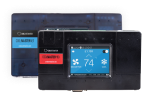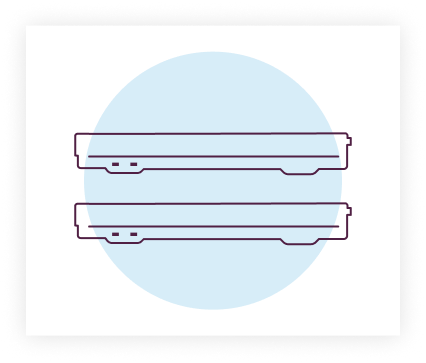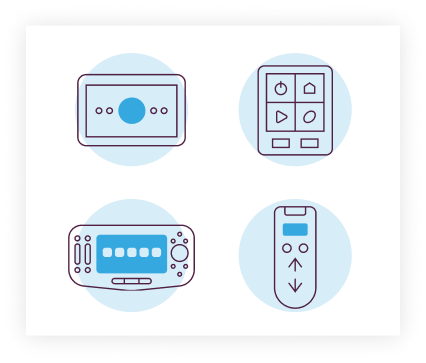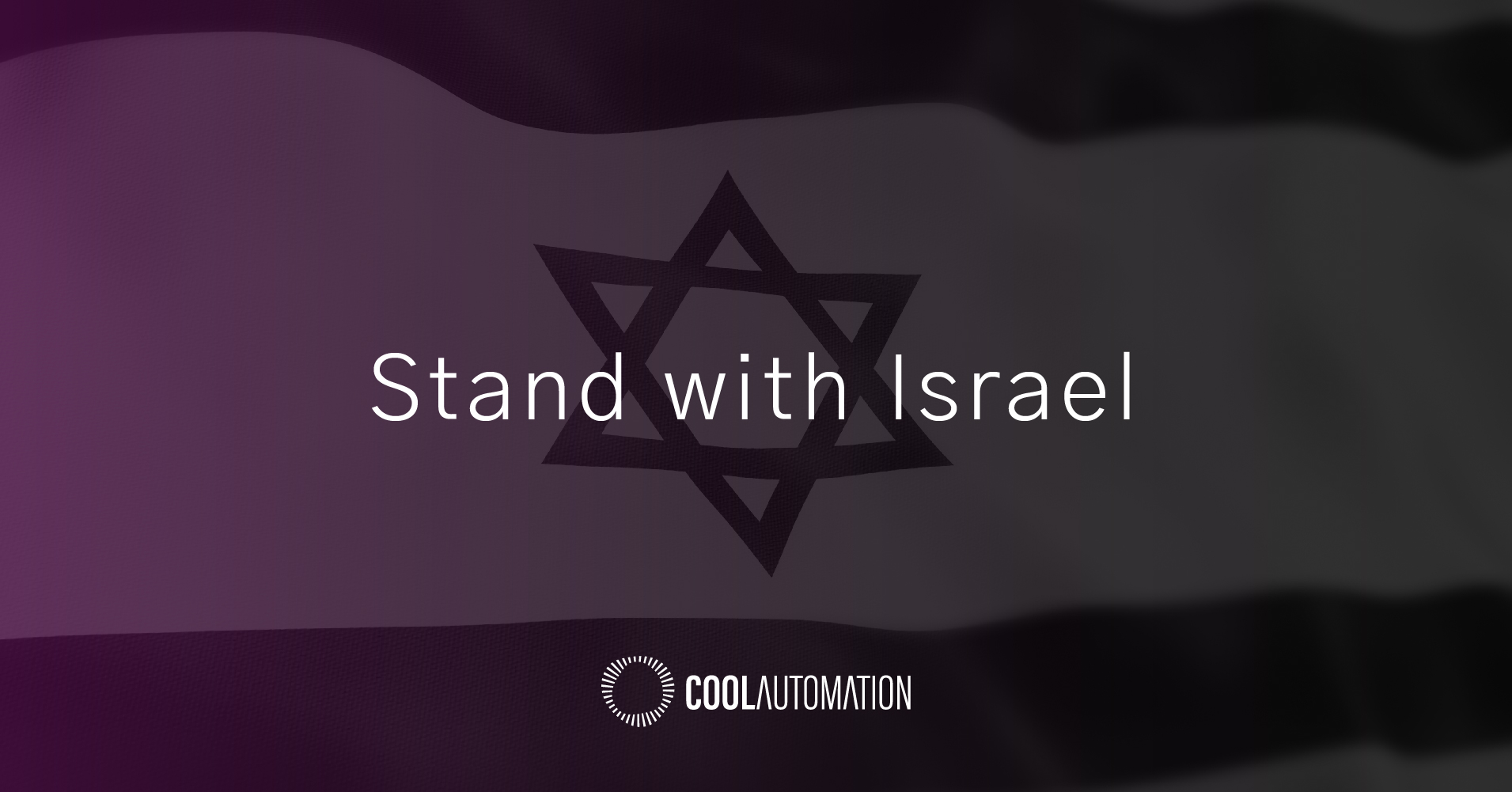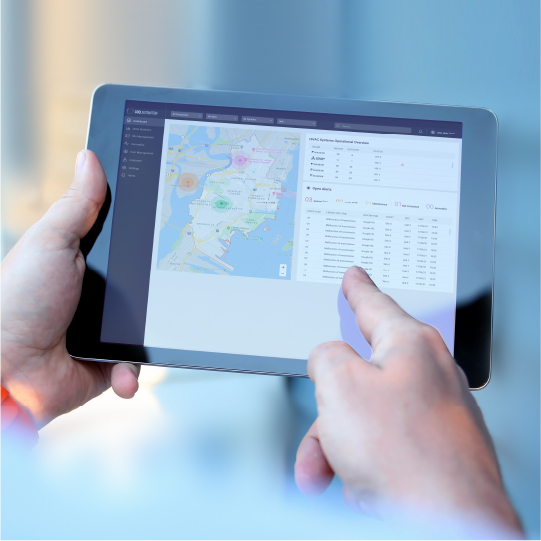Set up your system controller using your home automation high-performance network controllers.
These controllers offer advanced processing capabilities and instant two-way communication with Total Controls and third-party devices and subsystems, ideal for both residential and commercial applications, offering a variety of outputs and scaling capabilities.