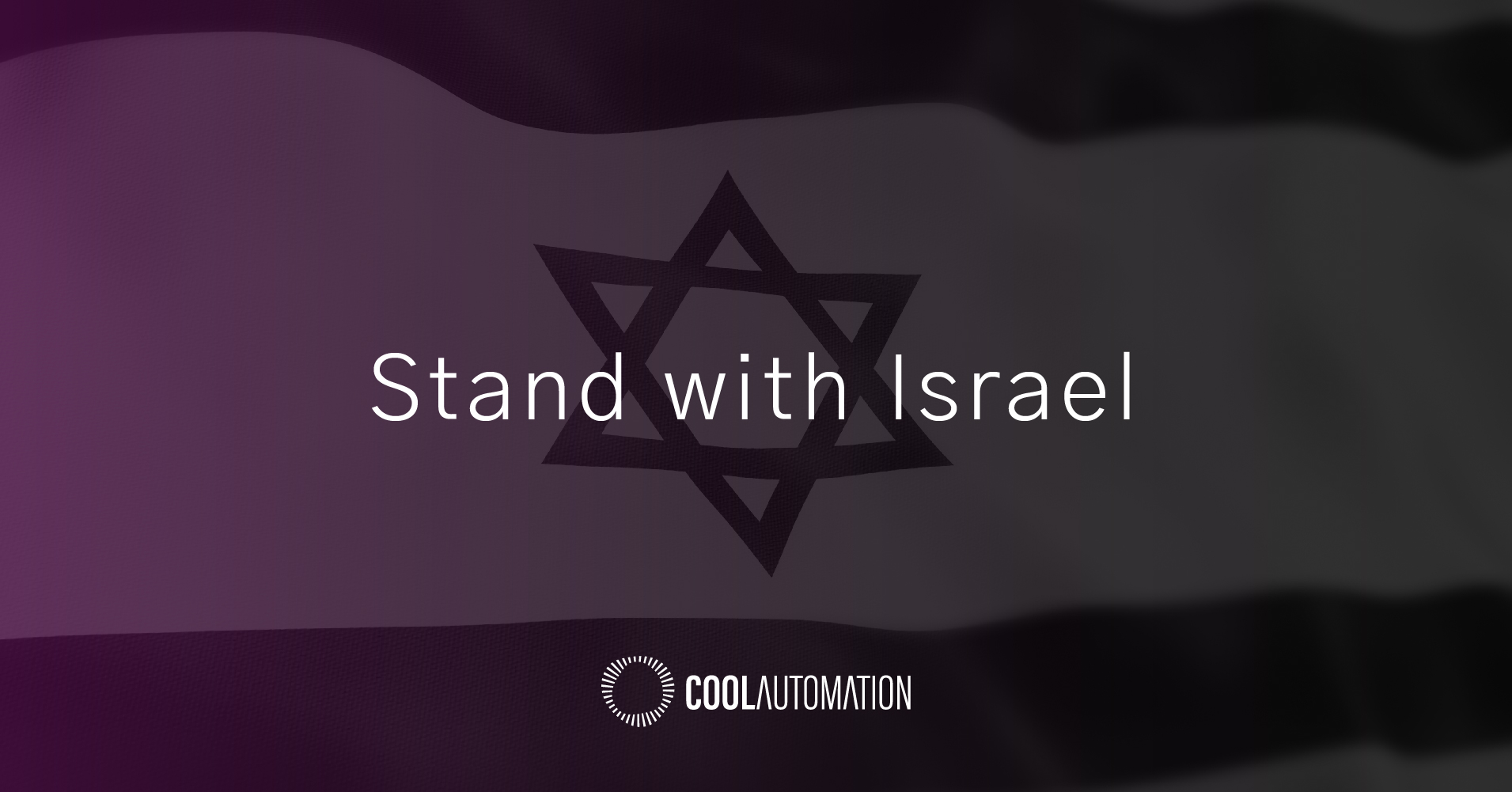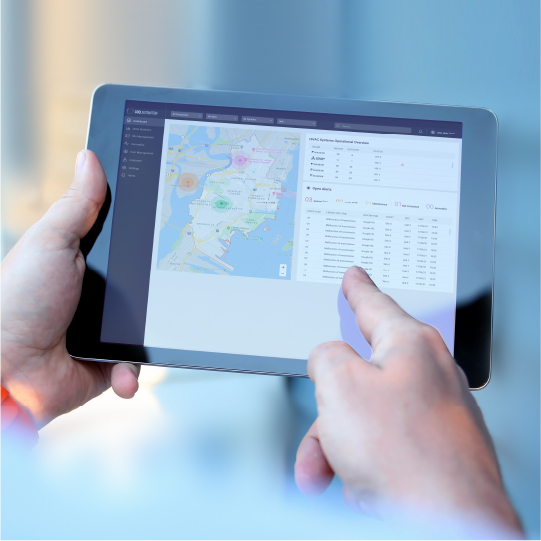Provides a secure, high‑performance, rack‑mountable control processor and interface for use with Crestron Home® OS. Includes a full complement of onboard control ports to handle larger home automation, home theater, multiroom video, and MDU (multiwall unit) applications. 4‑Series™ multicore CPU processor delivers remarkable speed and performance while handling the demands of an advanced automated system. Through a full complement of onboard control ports, the CP4‑R, MC4-R, DIN-AP4-R, PC4-R allow Crestron Home to integrate with a wide variety of audio, video, lighting, motorized shades, thermostats, door locks, sensors, and other equipment.
Seamless HVAC
integration by Crestron




 Need help? Contact us for assistance
Need help? Contact us for assistance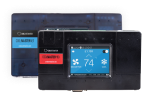


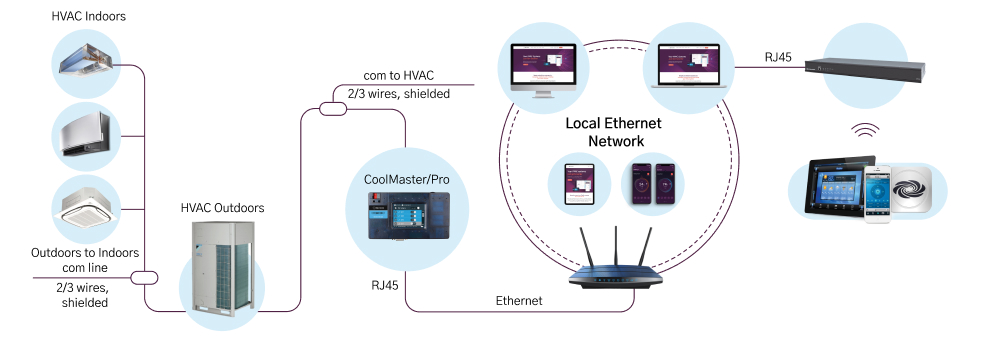
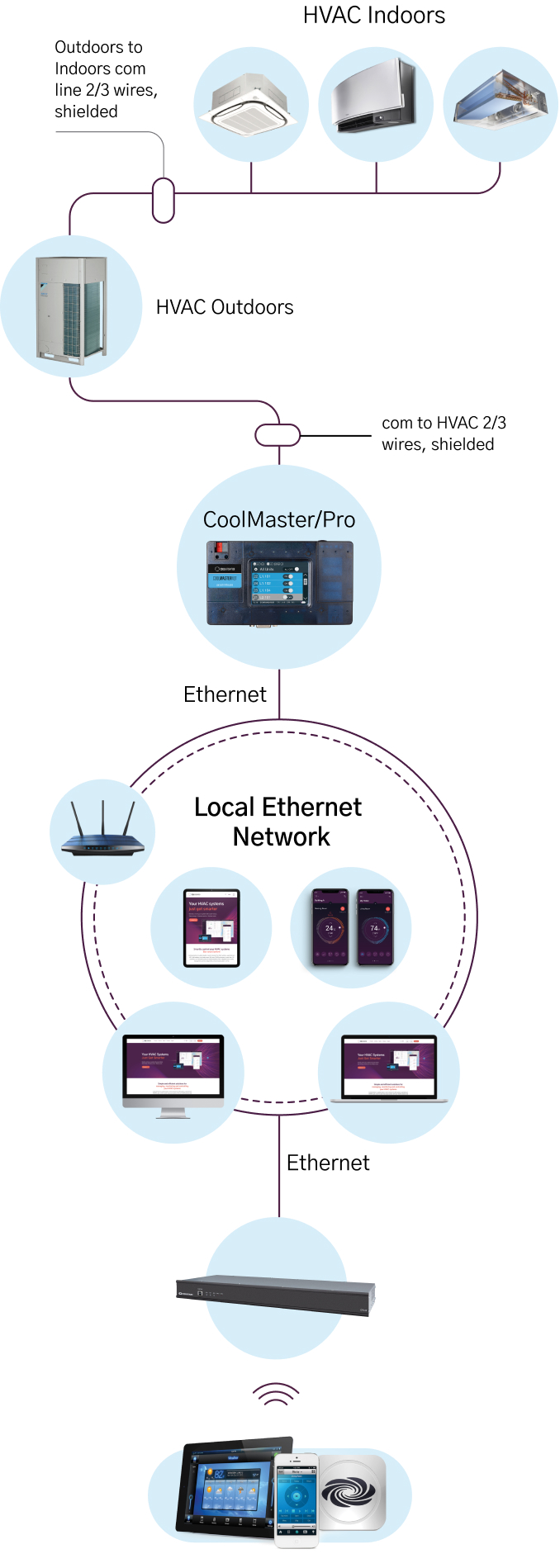
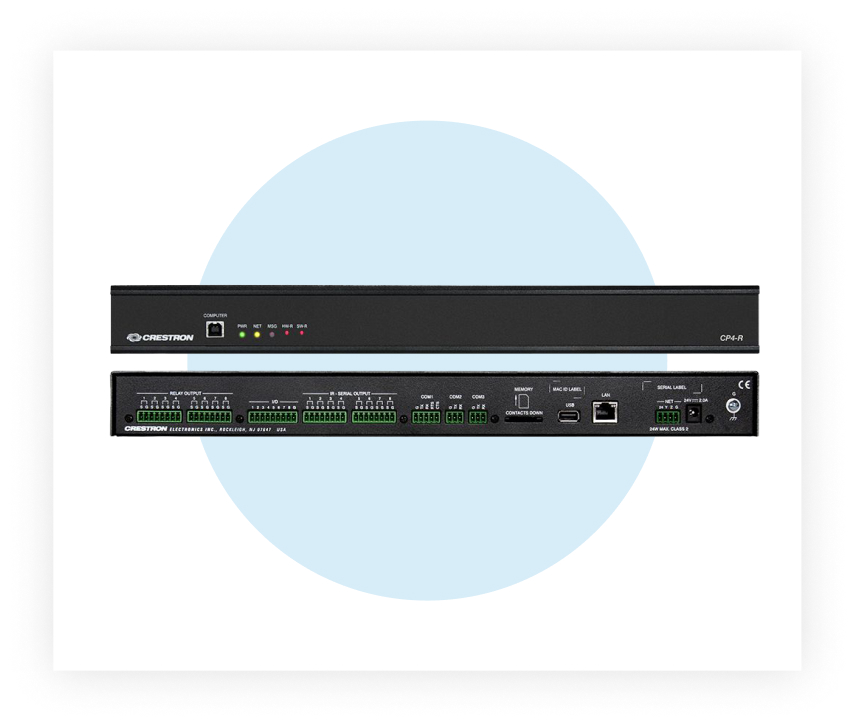

Crestron Home® OS 4 delivers even more of everything you asked for. A more intuitive experience. More personalization. More entertainment. More ways to control and light your home. More than ever, it’s the platform for an extraordinarily smart home experience. The Crestron Home App makes it easy to access and control every aspect of your home–from your phone, tablet, or touch screen.
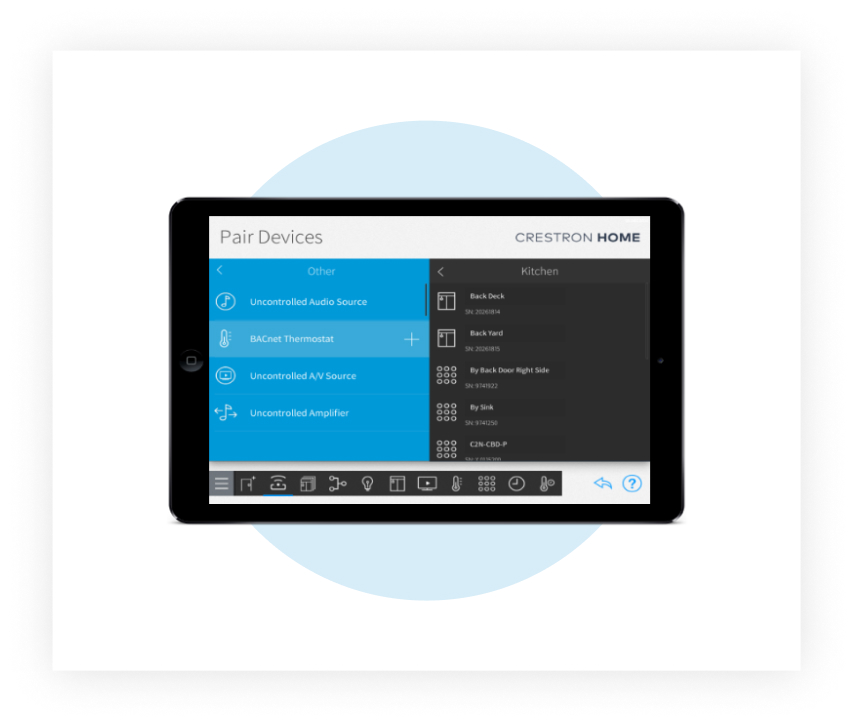
- Download and install the latest Crestron Hope Setup software (currently OS4)
- Use YABE (free BACNET software) to detect all the relevant zones and points on CoolAutomation devices.
- Create the required number of “BACNET thermostats” on the Crestron Software (as the number of the HVAC zones in the project).
- Match all the relevant parameters, detected on HVAC zone by CoolAutomation device into the BACNET thermostat in Crestron software, for each zone.
- Download the full guide and instructions here.
 Need help? Contact us for assistance
Need help? Contact us for assistance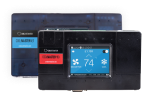


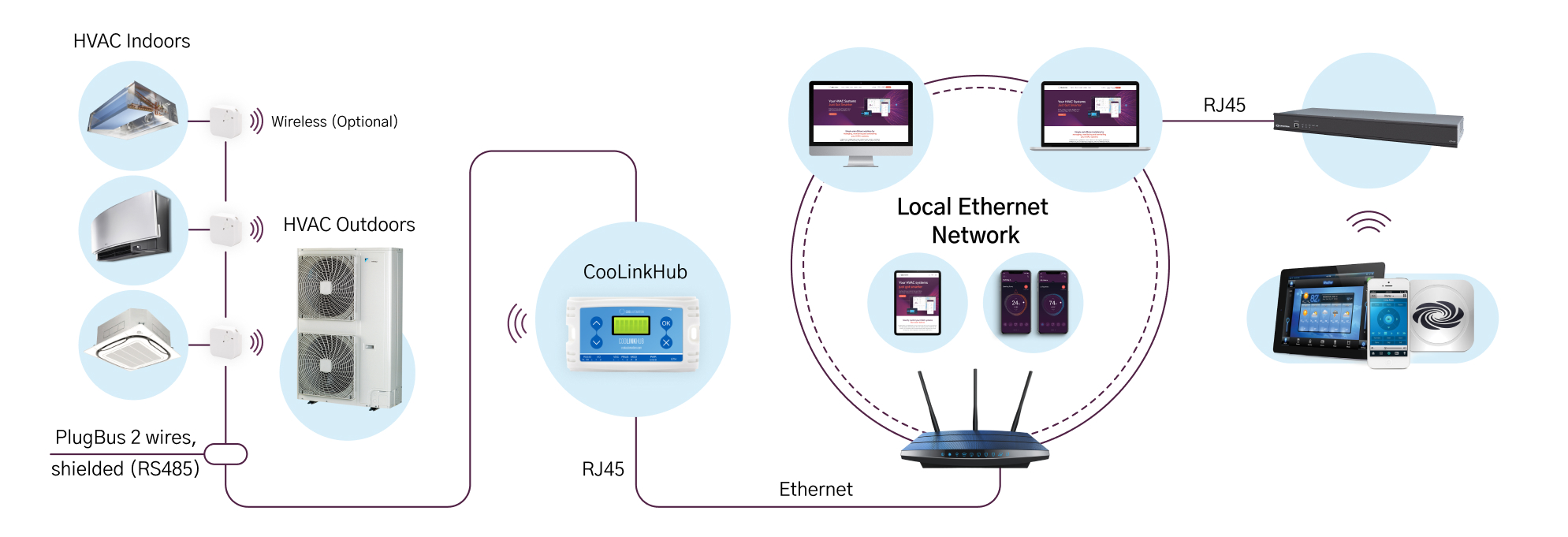
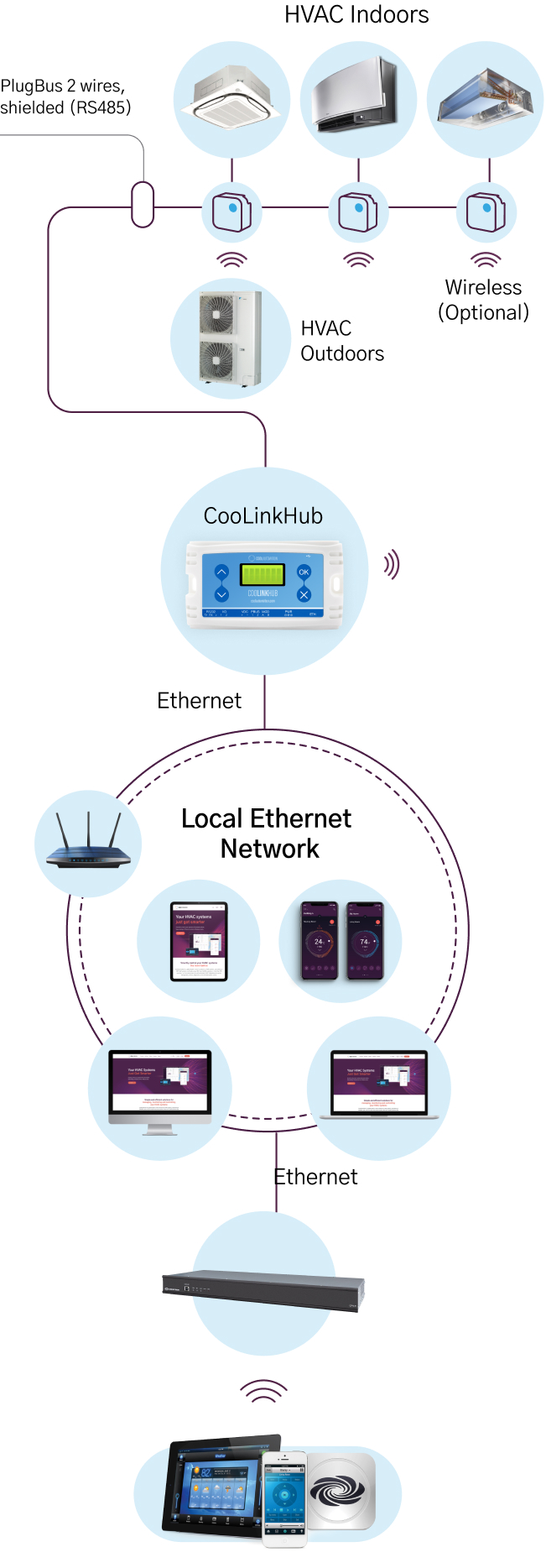
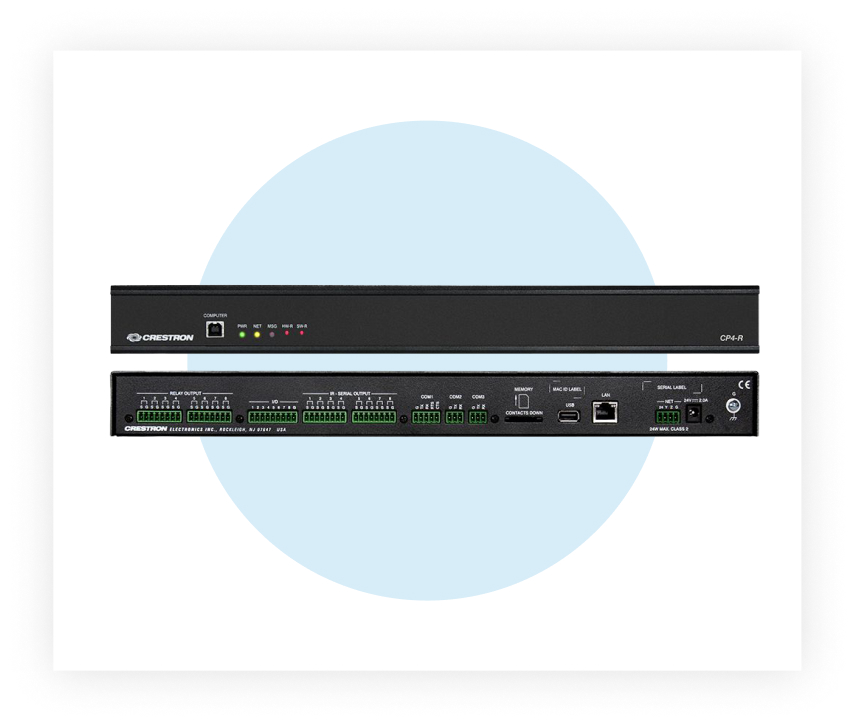
Provides a secure, high‑performance, rack‑mountable control processor and interface for use with Crestron Home® OS. Includes a full complement of onboard control ports to handle larger home automation, home theater, multiroom video, and MDU (multiwall unit) applications. 4‑Series™ multicore CPU processor delivers remarkable speed and performance while handling the demands of an advanced automated system. Through a full complement of onboard control ports, the CP4‑R, MC4-R, DIN-AP4-R, PC4-R allow Crestron Home to integrate with a wide variety of audio, video, lighting, motorized shades, thermostats, door locks, sensors, and other equipment.

Crestron Home® OS 4 delivers even more of everything you asked for. A more intuitive experience. More personalization. More entertainment. More ways to control and light your home. More than ever, it’s the platform for an extraordinarily smart home experience. The Crestron Home App makes it easy to access and control every aspect of your home–from your phone, tablet, or touch screen.
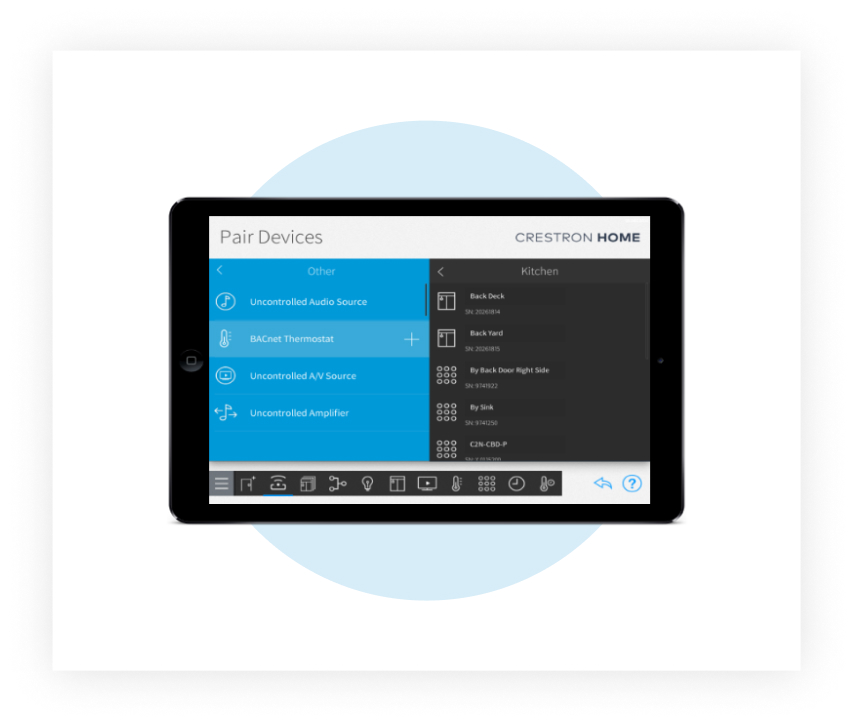
- Download and install the latest Crestron Hope Setup software (currently OS4)
- Use YABE (free BACNET software) to detect all the relevant zones and points on CoolAutomation devices.
- Create the required number of “BACNET thermostats” on the Crestron Software (as the number of the HVAC zones in the project).
- Match all the relevant parameters, detected on HVAC zone by CoolAutomation device into the BACNET thermostat in Crestron software, for each zone.
- Download the full guide and instructions here.
 Need help? Contact us for assistance
Need help? Contact us for assistance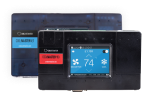


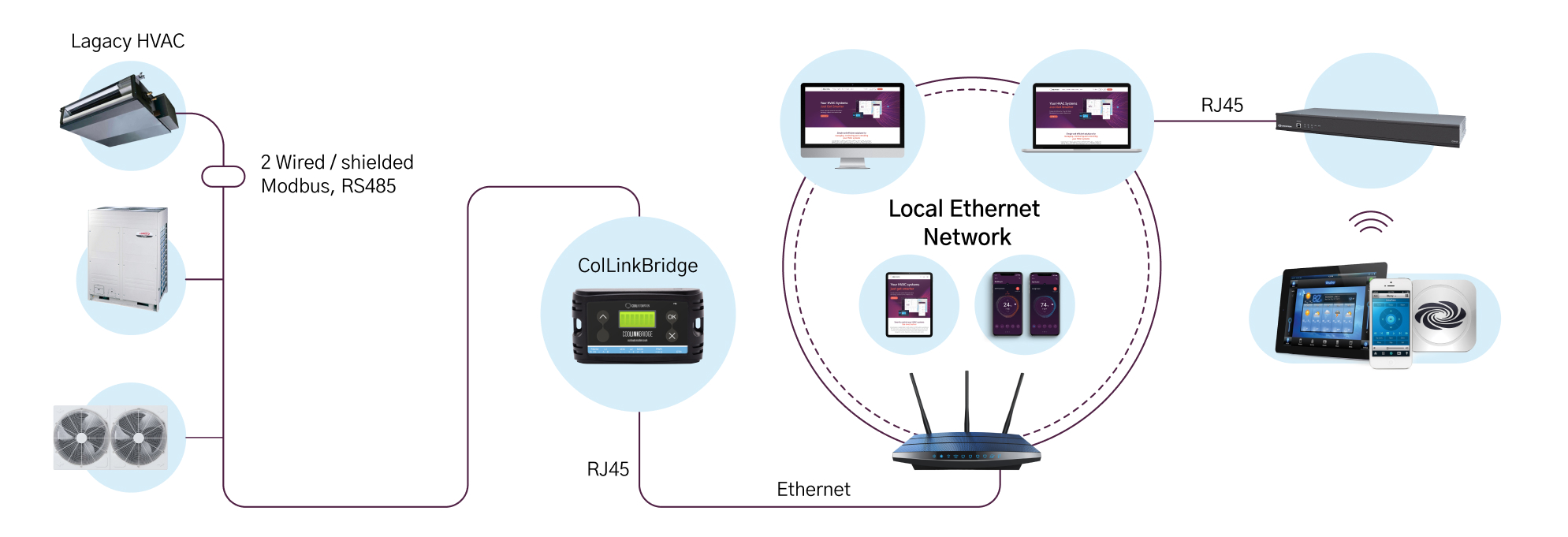
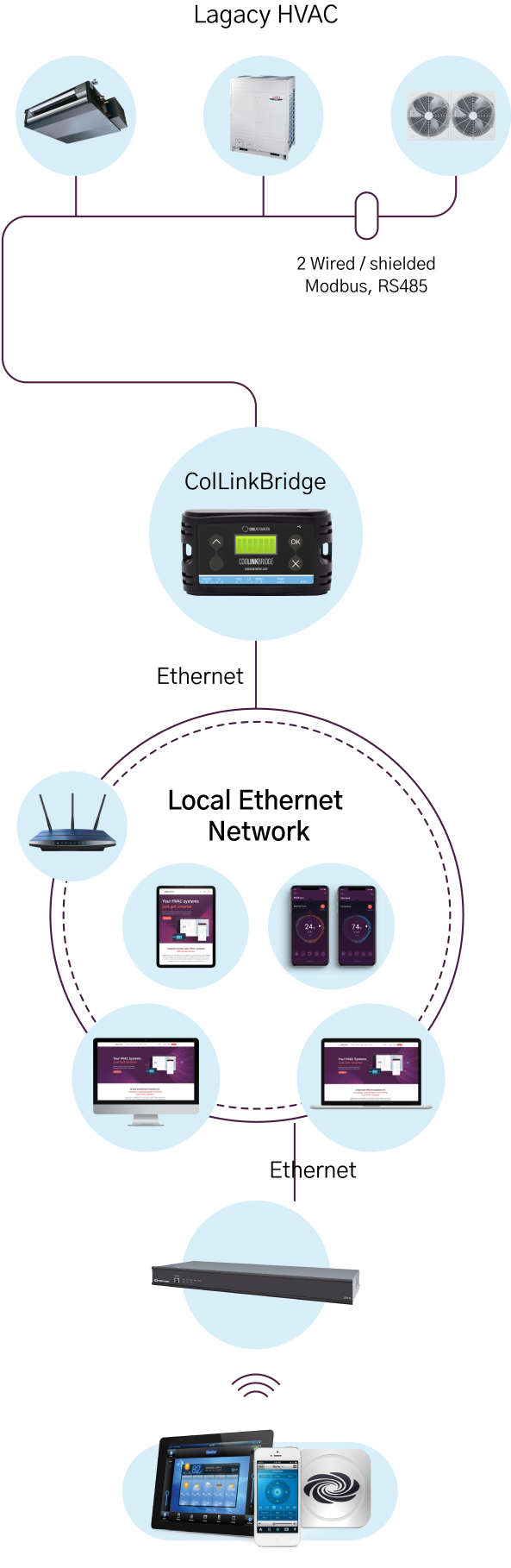
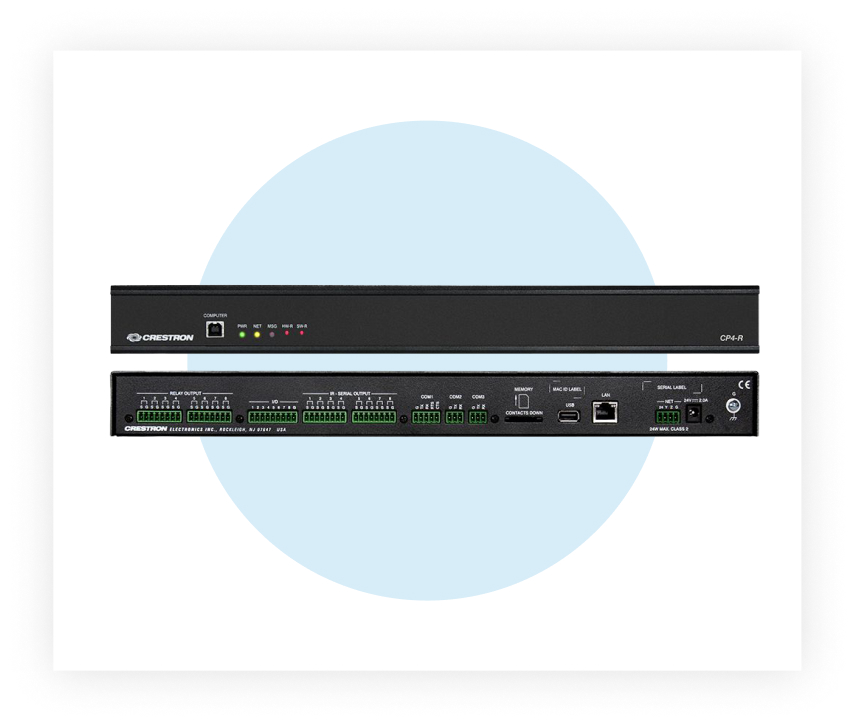
Provides a secure, high‑performance, rack‑mountable control processor and interface for use with Crestron Home® OS. Includes a full complement of onboard control ports to handle larger home automation, home theater, multiroom video, and MDU (multiwall unit) applications. 4‑Series™ multicore CPU processor delivers remarkable speed and performance while handling the demands of an advanced automated system. Through a full complement of onboard control ports, the CP4‑R, MC4-R, DIN-AP4-R, PC4-R allow Crestron Home to integrate with a wide variety of audio, video, lighting, motorized shades, thermostats, door locks, sensors, and other equipment.

Crestron Home® OS 4 delivers even more of everything you asked for. A more intuitive experience. More personalization. More entertainment. More ways to control and light your home. More than ever, it’s the platform for an extraordinarily smart home experience. The Crestron Home App makes it easy to access and control every aspect of your home–from your phone, tablet, or touch screen.
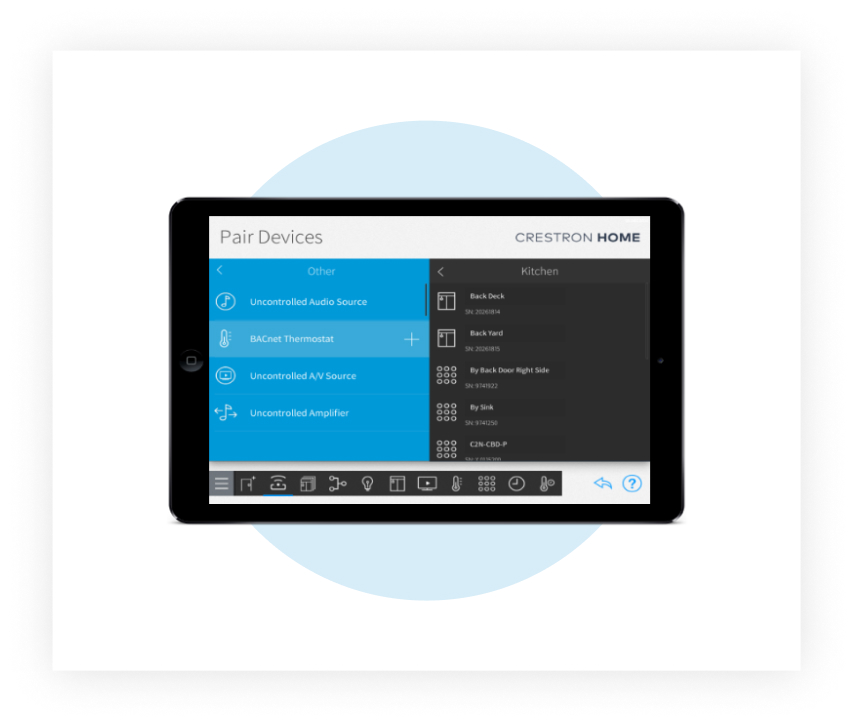
- Download and install the latest Crestron Hope Setup software (currently OS4)
- Use YABE (free BACNET software) to detect all the relevant zones and points on CoolAutomation devices.
- Create the required number of “BACNET thermostats” on the Crestron Software (as the number of the HVAC zones in the project).
- Match all the relevant parameters, detected on HVAC zone by CoolAutomation device into the BACNET thermostat in Crestron software, for each zone.
- Download the full guide and instructions here.
 Need help? Contact us for assistance
Need help? Contact us for assistance Need help? Contact us for assistance
Need help? Contact us for assistance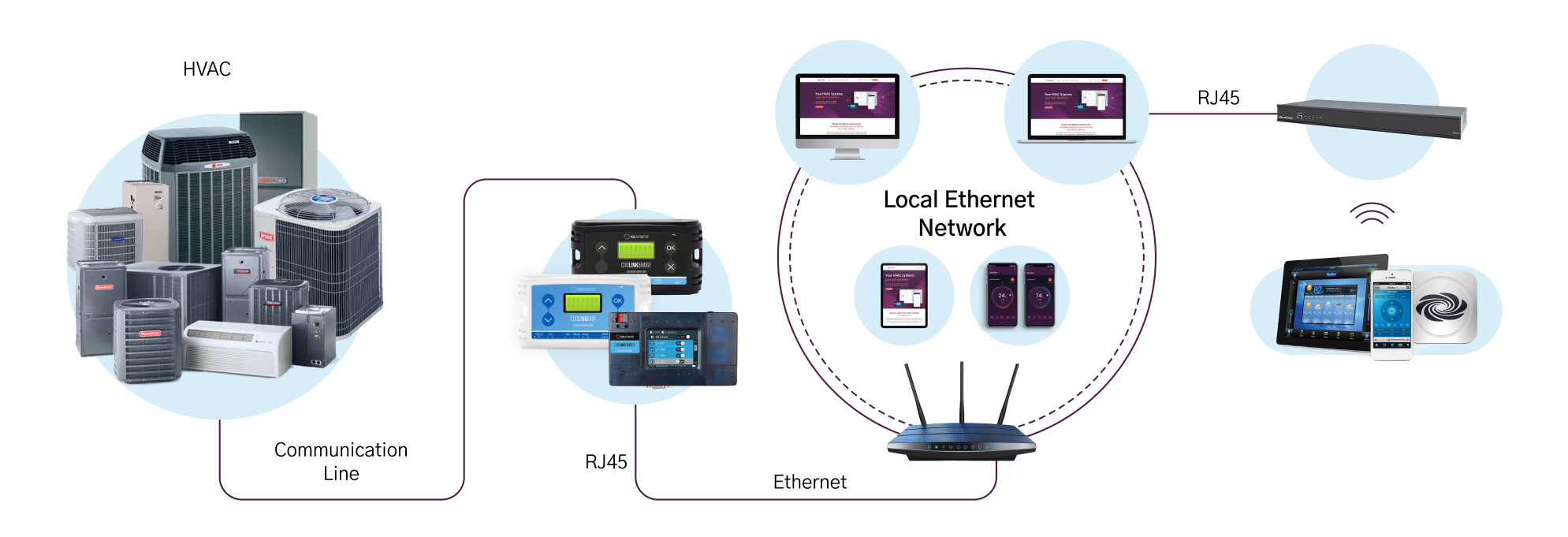
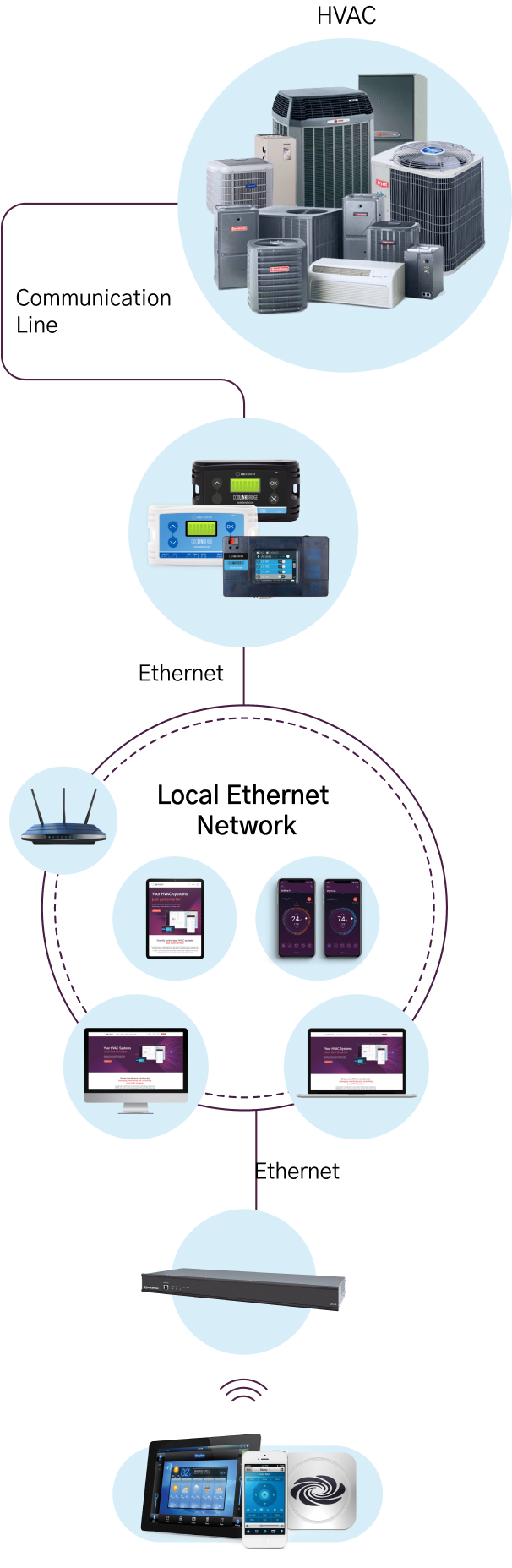
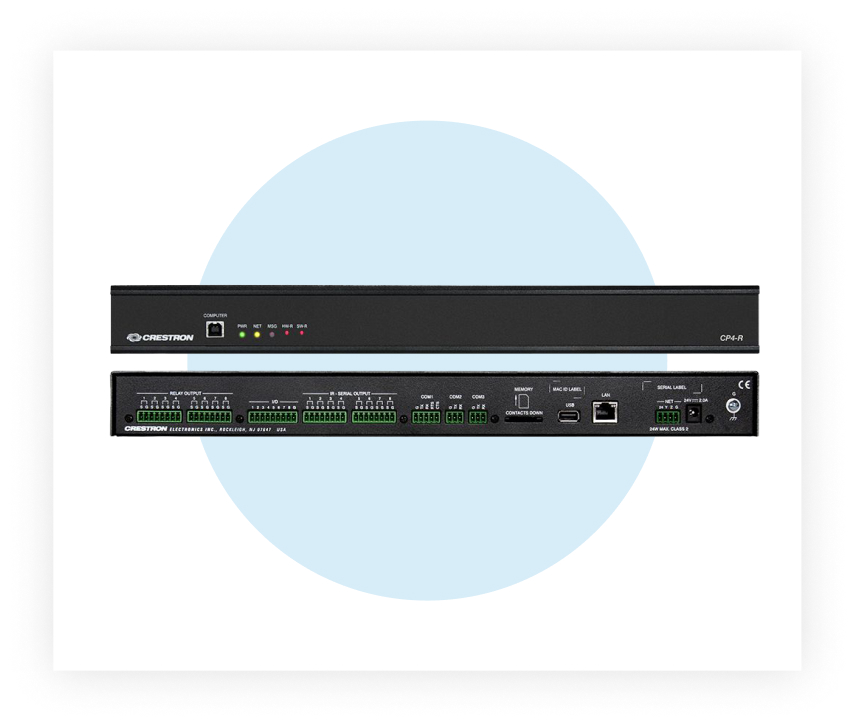
Provides a secure, high‑performance, rack‑mountable control processor and interface for use with Crestron Home® OS. Includes a full complement of onboard control ports to handle larger home automation, home theater, multiroom video, and MDU (multiwall unit) applications. 4‑Series™ multicore CPU processor delivers remarkable speed and performance while handling the demands of an advanced automated system. Through a full complement of onboard control ports, the CP4‑R, MC4-R, DIN-AP4-R, PC4-R allow Crestron Home to integrate with a wide variety of audio, video, lighting, motorized shades, thermostats, door locks, sensors, and other equipment.

Crestron Home® OS 4 delivers even more of everything you asked for. A more intuitive experience. More personalization. More entertainment. More ways to control and light your home. More than ever, it’s the platform for an extraordinarily smart home experience. The Crestron Home App makes it easy to access and control every aspect of your home–from your phone, tablet, or touch screen.
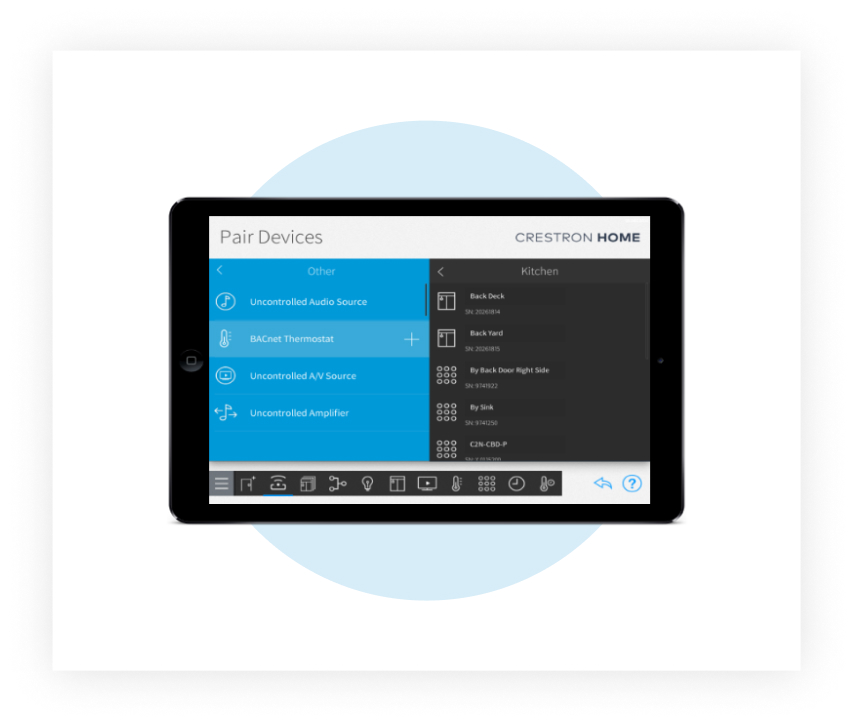
- Download and install the latest Crestron Hope Setup software (currently OS4)
- Use YABE (free BACNET software) to detect all the relevant zones and points on CoolAutomation devices.
- Create the required number of “BACNET thermostats” on the Crestron Software (as the number of the HVAC zones in the project).
- Match all the relevant parameters, detected on HVAC zone by CoolAutomation device into the BACNET thermostat in Crestron software, for each zone.
- Download the full guide and instructions here.